Client Configuration - Maintenance Settings
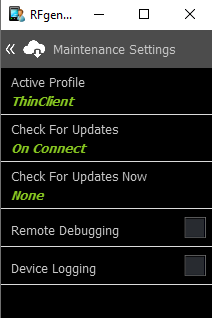
Maintenance Settings is display information a RFgen administrator needs to ensure the client's profile is up-to-date and if needed, debug the client remotely.
Active Profile
Shows which Profile was installed to a client
Check for Updates
This sets the method and how often the client will check the server for a Profile and compare if there are differences. If differences exist, the client profile would be updated. This can be set to Manual (when the user requests it), On Connect (only checks for profile updates when the client connects to the server), or Daily (checks are performed even if the client is never disconnected from the server).
Check for Updates Now
If the Check for Updates is set to Manual, the user can choose to Reprovision the Device or Resynchronize (Resync.) Applications. Reprovision a device if you want to wipe out the user settings and applications on the device and refresh it with the one from the server. Resync Applications will only refresh the applications on the existing profile with those in the server. To use either, select yes and click on the << Check on Updates Now until you reach the main menu to retrieve the update. Tap None if you don't want to make any changes, then tap the << Check for Updates Now to exit this screen.
Remote Debugging
This simply enables another RFgen server to initiate a remote session via the port that is listed in the Client Configuration - Maintenance Settings screen.
Device Logging
Creates a log on the device for troubleshooting purposes.