Configuring for SQL Server
If your data is formatted in the sequence query language (SQL) and stored on an SQL server, then the connection to SQL data must be added to RFgen. Complete the left panel, Data Source Configuration as you would any of your other data sources except that the database type will be set to SQL Server.
Note: Use the Reset on Error (hex) table to force the RFgen server to automatically reset its connection with the SQL Server if the SQL server stops responding or drops its connection and sends the exact error code / error number listed in the table. The code can be in decimal format or hexidecimal format. A common error code to use for the Microsoft SQL server is 0x80004005.
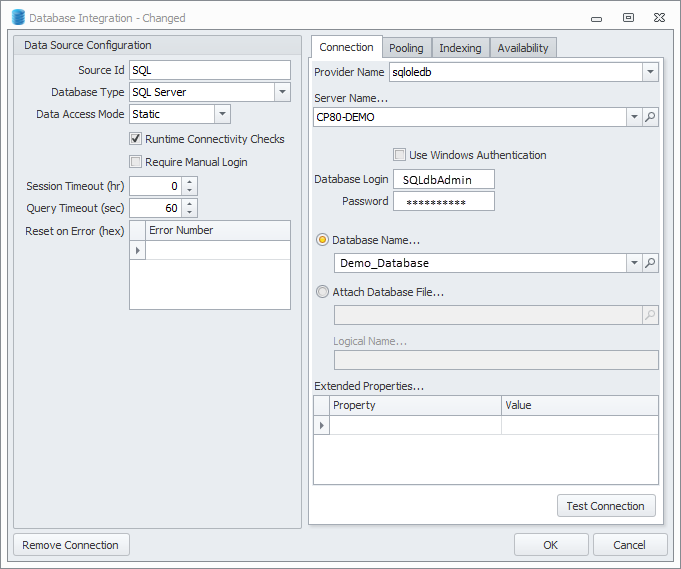
In the Connections tab (right pane), complete the Provider Name and Server Name.
The Use Windows Authentication if checked enables authentication of the user login through Windows Active Directory when the user logs into the database.
If the Use Windows Authentication is left unchecked, the database login information is passed directly to the server listed above the Database Login/Password fields.
If you want to connect directly to the SQL Server Database MDF file itself, specify the Attach Database File option and locate the database file directly.
The Logical Name is typically the filename without a file extension and should not be necessary.
The Extended Properties are usually not required.
Click on Test Connection to verify the connection to the data source. If the database has not already been setup to support the solution tables, they will be created at this time.
Clicking on OK will also create what is necessary, but won't test the connection. Either button will recognize if the database came from an older release of RFgen, and ask if you want it upgraded.