Configuration Overview
The picture below shows the configuration menus in the Mobile Development Studio (Dev Studio) and the Mobile Unity Platform Services Console (Services Console). The following configuration and connection menus appear on both platforms in the event your RFgen Server is on a different system than your Dev Studio.
If your Dev Studio and RFgen Services Console are on the same system, whether you configure from Dev Studio or Services Console, the results will be the same.
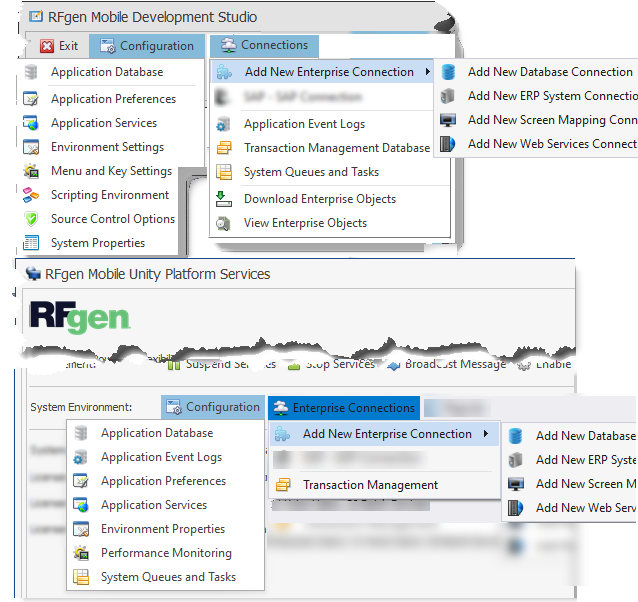
Configurations Shared by Dev Studio and Services Console:
- The Application Database configures the database storing all the solution objects.
- The Application Preferences is for Service Console/Dev Studio user interface and language settings, and Mobile Application Designer/Testing and scripting settings.
- The Application Services is primarily for service communication and security. It includes the server name, port configurations, setup for servers used in load balancing/custers, service run mode, NAT Firewall setup, and Administrative and Encryption configurations.
- The Environment Settings contains the system options, timeout values, Scanner Options, Google Maps Integration (License Key), device menu strip SideBar Options and Menu Options, and a way to assign actions to device function keys.
Connections Shared by Dev Studio and Services Console:
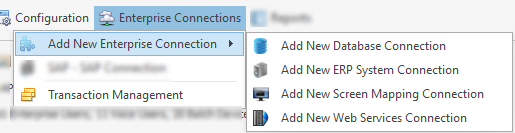
An unlimited number of data connections can be added to your Enterprise solution. The various types of connections are access from the RFgen Services Console and/or the Mobile Development Studio Connections menu.
- The Add New Enterprise Connection. Use this menu to create a connection with a non-ERP based data source, a commercial ERP system, legacy Screen Mapping hosts, or a web service.
- The Transaction Management Database - Creates a connection with a transaction management database. For details, see “Configuring Transaction Management Database”.
Configurations Available Only in Dev Studio
- The Scripting Environment settings to allow direct access to Active Directory Objects (ADO) and XML language extension parameters and have them globally loaded into BAS files.
- The Source Control Options allow developers to use a third-party source control product if its plug-in is supported.
- The System Properties for adding user-defined system properties.
- The User Access Control console allows you to authenticate connections between the RFgen Server and the Mobile Platform Unity Management Console, and User Management Console.
Connections Available Only in Dev Studio
- The Download Enterprise Objects option enables you to download all or specific types of objects from a connected database.
- The View Enterprise Objects option enables you to select and display previously downloaded objects.
- For details, see Download Enterprise Objects or View Enterprise Objects.