To Configure Your Views
Select the icon for which you want to design a view. For example, select the Mobile Users icon.
In the display panel area, you can choose to:
a. Rearrange the order of columns – by selecting then dragging it to its new location
b. Hide a column – by selecting this from the Right-Click Edit menu
c. Add a column from the Display Options menu
d. Sort and filter columns using the options from the Right-click menu.
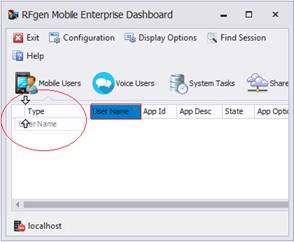
Example a. Rearranging columns
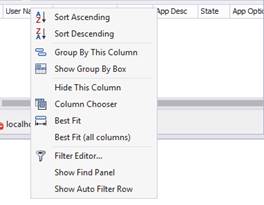
Example b: Hide or Show a Column
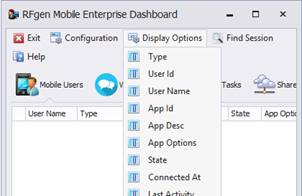
Example c: Add a column from Display Options menu
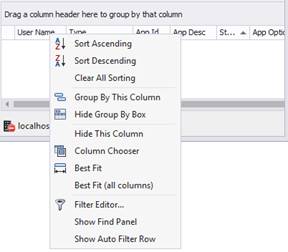
Queue sessions are shown for each queue that is setup. Graphical and Character sessions are displayed for each connected user and represent the type of device they are using.

This view appears when the dashboard is first started. As data entry devices log in, each appears in its own row.
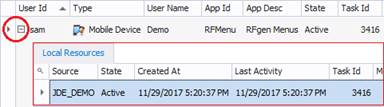
The pointer indicates which row is selected.
The “+” icon allows you to expand the details for the selected row (logged-in device). The “-“ will hide the details for the selected row.

To bring up the filter icon, click on the background of a column header.
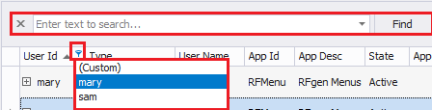
You can also view a summary of the values for a given column by clicking on the filter icon at the top of a column heading.
See Display Options for more details on these headings.