Device Authorizations
The purpose of the Device Authorizations screen is prevent unauthorized devices from connecting to the RFgen server and restrict unauthorized devices from receiving a client profile (from being provisioned). When any device attempts a connection, the device is assigned a GUID which is then registered in Device Authorizations. There is one default column- Offline Authentication, and two optional columns: Allow Provisioning and allow Online Access.
The Offline Authentication requires manual authorization (checked box) in Device > Device Authorization in order for a batch (offline client) to connect with the server. This is the case regardless of whether the Restrict Access to Known Devices is enabled or disabled in Configuration > Environment Settings. The Offline Authentication column does not have a configuration setting that allows you disable it.
The Allow Provisioning and Online Access columns are configured on the server through Configuration > Environment Settings >Framework Authentication > Restrict Access for Provisioning and Configuration > Environment Settings >Framework Authentication > Restrict Access to Known Devices respectively.
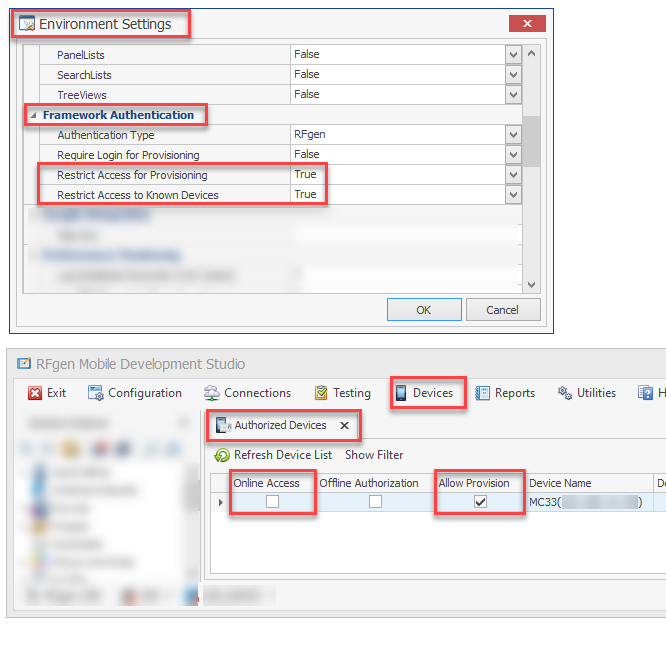
If Restrict Access to Know Devices is set to True in Environment Settings, then all online clients (Thin clients) will require manual authorization in the RFgen server Devices > Device Authorization table. The admin must check the Online Access box for the specific device, and the end user will need to attempt to connect again so the server has can accept the client connection request.

Example (above) of Restrict Access enabled in Configuration > Environment Settings. The clients are view in Dev Studio > Devices >Authorized Devices.
Example (below) of Restrict Access disabled in Configuration > Environment Settings. The clients are view in Dev Studio > Devices >Authorized Devices.
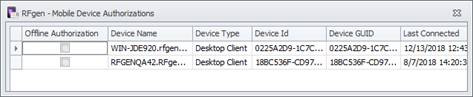
Each row will show the Device Name, Device Type (OS type), Device ID (RFgen-generated ID also called the graphical user ID or GUID), IP Address which is the device's IP address, and Last Connected. The IP address is updated when the device connects with the server. The Last Connected column shows the last date and time the device successfully connected with the server.
If Restrict Access for Provisioning is set to True in Environment Settings, then the server will refuse to provision the client unless the Allow Provision box is checked. Note that if other restrictions are turned on, these may also prevent provisioning. For example, if Require Login for Provisioning is also set to True in Environment Settings, then that can prevent provisioning. There is no column here for that because the restriction is based on user login validation. And, if Restrict Access to Know Devices is enabled, that will prevent the device connection which stops the client from being able to connect to the server.
Refresh Device List - Tap this button to refresh the information on this screen (i.e. to view changes).
Show Filter - Tap this button to filter for specific conditions within the list and across rows. For details, see Show Filter.
Additional Details:
What is the Device GUID?
How do I authorize a Thin Client?