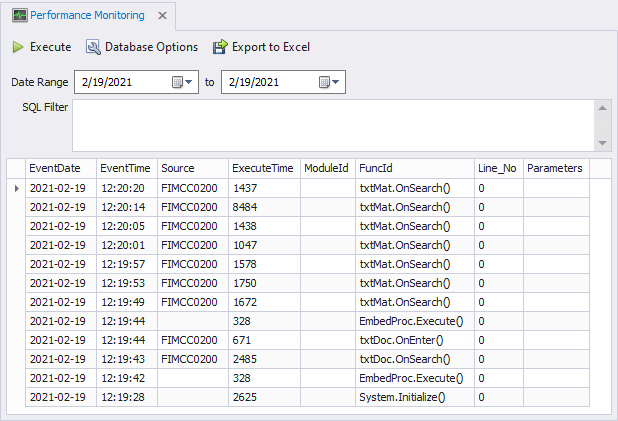To Setup Performance Monitoring
To view data in the Dev Studio Reports Performance Monitoring screen, the following items will need to be setup:
1. Setup a connection to a transaction database
2. Setup connection to the events database
3. Set threshold values so to trigger data to be captured in the events and database monitors
4. Run test application/data so to verify the monitors are receiving the data.
Before you start
- Will need a database application. RFgen supports Access, DB2, ODBC, OleDb, Oracle, SQL Server and SQLite.
(SQLite is the easiest and most common application to use.) - You will need the path to your RFgen Program Data file so to connect to the IPC.db and the RFgenTM. These are typically located in the Program Data\RFgen 5.1\IPC.db file or the Program Data\RFgen 5.1 file.
- Your own test data to verify the output in the Performance Monitor. (i.e. Use one of your applications.)
The IPC.db file contains performance data and events.
Setup Connection to Transaction Database
In this example we will setup a connection to a Transaction database using SQLite. This database will be used to track the transactions if the transaction executions trigger one of the thresholds set in Environment Settings > Performance Monitoring.
These steps can be performed in the Mobile Development Studio or in the Mobile Unity Platform Console.
You can use any standard database; for the purposes of this example, we used Microsoft SQLite.
1. Open Connections > Transaction Management Database.
2. In the Configure Transaction Database Connection, Database Type menu select SQLite.
3. In the SQLite Database... search, enter the path or search and select RFgen TM.db 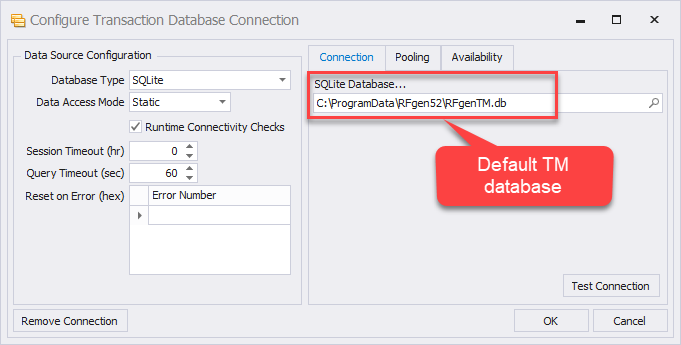
4. Leave the other values the same for now. Click on Test Connection and verify you have a good connection, then click OK.
5. A small RFgenTM icon should display in the lower left corner of your screen.
Setup Your Events Database
1. Open Connections > Application Events Log.
2. In the Select / Create Event Logs Database, Configure File field click on the + sign. In the pop-up Window, enter a configuration file name. The configuration file can be any name as long as there are no spaces in the name. For example, "RFgenEvent". RFgen will automatically default the extension to .rcf. Do NOT use an rcf file that is purposed for your rfgen applications as the format of the database would be different than the format used for the rfgen applications database.
3. In the Sytem Database drop down list, select SQLite.
4. In the SQLite Datase field select the Search button and select IPC.db then click Open.
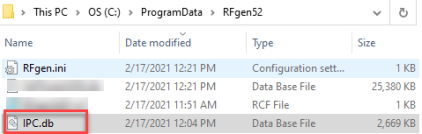
5. The screen will look similar to this screen below.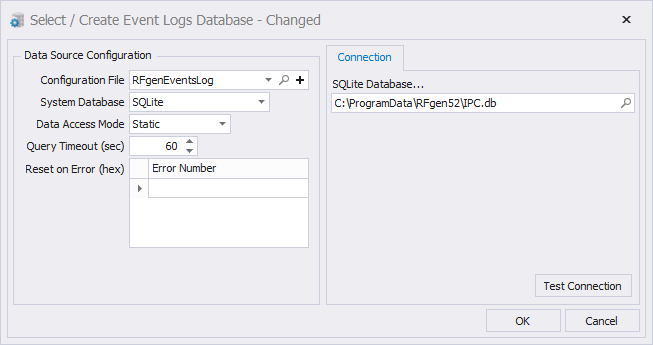
6. Click on Test Connection. A Good Connection or Connection Successful message should display. Click OK to close.
Set Performance Monitoring Thresholds
1. In the Configuration > Environment Settings > Performance Monitoring table enter a 1 in the Log Database Execution Over (msec) table.
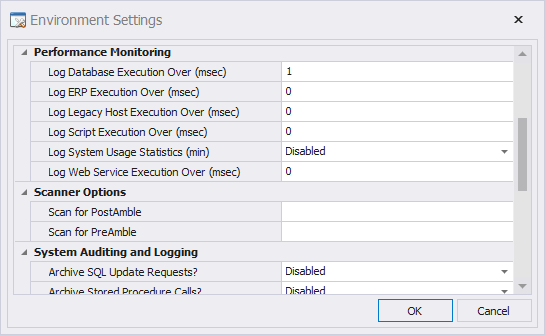
2. Click OK to exit.
Remember -- In real environments, these thresholds would be set for a specific purpose and value. Arbitrary values would otherwise cause constant logging and added traffic to your environment.
3. Open your Reports > Performance Monitoring Screen.
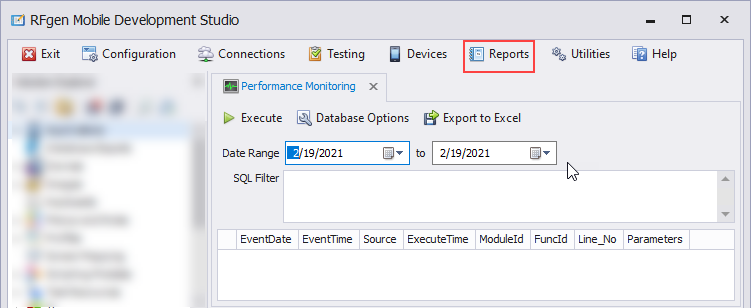
4. If you have been running transactions since you connected to the two databases above, click on the Execute button to view your data.
The screen may look similar to this one below. However, if you do not have a transaction to generate data, see the next process To Setup Test Data.