Application Tools and Controls
Applications are composed of graphical objects (Forms, Pages, and Graphical Controls), and code (scripts, functions, etc).
When you create a new application in the Solution Explorer, it adds a new Form and Control Properties for the form. The form provides multiple functions: it allows you to visualize the layout of the objects on your form, provide style elements that are consistent across multiple pages of an application, and contains the various controls which are dragged to the form.
The Tools panel contains graphical controls (also called "prompts") which are used to layout the user interface for your application. The Tools panel includes the Button, ButtonList, CheckBox, DataGrid, DateTime, Frame, Image, ImageList, Label, Layout, Line, ListBox, Map, Memo, Menu, Panel, PanelList, RadioButton, Signature, SpinEdit, TabControl, TextBox, RadioButton, Signature, SpinEdit, TabControl, TextBox, and TreeView Control.
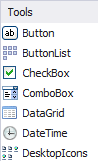
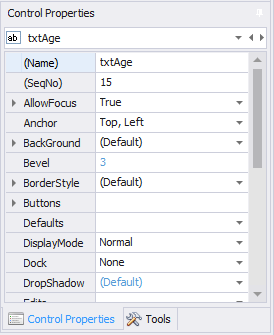
The Control Properties panel contains the tool/control attributes (background color, size, etc). For more details, see the Control Properties Tab topic. All controls' property definitions are listed in the Graphical Control Properties help topic as many of their definitions and are common to all controls, but not all property values are share by all properties. There are some controls that have unique properties not shared by other controlsl.
Forms and Pages. When you create a new application, it adds a form. The form's primary function is to add application displays (screen areas), set the general look and feel for the application, create a display for each locale by country if desired, and add pages which can be used to hold multiple controls (labels, textboxes, and other graphical objects). For more details, see Form Properties.
Page and Controls. By default, controls are owned by the page or form they were dragged to.
If you have multiple pages, but only want a control to appear on a specific page, drag the control on to the page and it will only be available on that page. Controls that are on a form and made visible (or invisible) regardless of which page a user is on.
Container Controls. While most controls may be the parent of another control, RFgen also provides graphical Container whose purpose is to maintain the layout order and position of a child control. For example, the Frame, Layout, Panel, and PanelList controls are container controls. Some will display an outline (i.e. Layout control) but won't appear functional until runtime. Note: Some controls such as the Layout controls have unique properties when its on a Form instead of a Page.