Manage Columns Collection
The Manage Column Collection allows the user to stylize the elements comprising columns used in the Layout Control, ComboBox, DataGrid, Layout, ListBox, and TreeView control. The properties describe here are content specific and are not always used by every control.
Adding, Removing, or Deleting Columns
Select the appropriate icon and update the (Name) and other property values.
The bottom-green icon ![]() adds a column; The red icon,
adds a column; The red icon, ![]() removes a selected column, and the inbetween pages icon
removes a selected column, and the inbetween pages icon ![]() insert a column between existing pages.
insert a column between existing pages.
Use the up or down green arrows to reposition the column sequence.
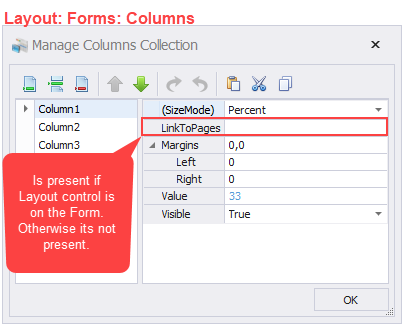
(SizeMode) property sets the metric / method the Layout control uses to allocate space to the column.
- AutoSize – Column width is based on the largest item (Label, image etc) inside the column; the Width value is ignored. If the column is empty, the column will collapse (i.e. become 1 pixel wide)
- Pixels – Uses the Width value to set the column width.
- Percent – Uses the space left over from other columns or uses the Width value to calculate the allocation as a percentage of the Layout control. If you have columns where each column has at least one object (i.e. Label, Caption, button, TextBox etc), and want to use AutoSize, its best to have at least one column set to Percent – preferably one that contains TextBoxes.
LinkToPages - This property is only visible in the Manage Columns or Manage Rows Collection when the Layout control is on the form. It creates a link between the objects in the column of the Layout control and the pages of a form. For example, if you had 3 pages on your form, and entered "1, 2, 3" in LinkToPages field, you would see the contents of Column 1 on pages 1 through 3. Its used to create breadcrumbs in progressive workflows where you have the Layout control is left exposed on the form and the task pages off set from the form.
Margins - Margin is the amount of space between the edge of the parent container and the edge of the interior object in pixels. Whether this property is enabled depends on the parent container and the object.
Value - The value is the value of the SizeMode. For example, if your SizeMode is Percent, and you entered "50" for Column 1, then column 1 gets 50% of the space that's available in the Layout control. If the SizeMode was Pixels, then "50" is 50 pixels. If you set SizeMode to "AutoSize", this value is ignored.
Visible - True displays the contents of the column; False hides it.
See the Graphical Control Properties Definitions section describes properties for all the property descriptions used in the property groups above.