Manage Displays Collection
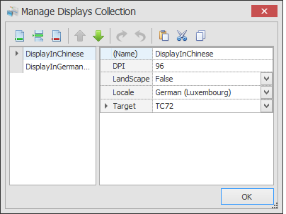
The Form > Display > Manage Displays Collection window allows you to have multiple displays linked to a form so you can host a variety of displays for an application. For example, you can create a Cycle Count application with three displays where each one is localized in a different language and designed for a specific target device. The application will display in the chosen device at runtime (see Testing).
If you select a RFgen factory-provided Device image in the Target field, and set its orientation, the display height and width will be shown in the Form > Size property. For more information about the target Device feature, see Devices. Use the icons on top to add, insert, move or remove a display. On the right column, select the value to be applied. "(Name)" add the name of the display; the DPI is a preset value for scaling the display relative to device selected in Target. The Target drop down contains the list of target devices and their screen details. At runtime, the application will display in the skin of the selected target device. The Locale drop down sets the local of the language to be used with this display. At runtime, the text will appear localized if the Solution Explorer > Language Translation and Configuration > Environment Properties are setup properly.
![]() To add a new display, click on the Add icon.
To add a new display, click on the Add icon.
![]() To insert a display between others, click on the Insert icon.
To insert a display between others, click on the Insert icon.
(Name) - The unique name for your display. No spaces or special characters are allowed (for example, don't use @, #, $, %).
Description - This information automatically displays for RFgen provided Target Devices.
DPI - the resolution value. Windows standardizes to 96 dots/inch. This should match the scaled resolution set for the device display area.
Landscape - True will rotate the display. For example, if device screen is normally vertical, this will rotate to Landscape. False will not rotate the display.
Locale - Select the locale for the display. Additional setups are needed. See To Localize Text.
Target - Enables you to select and display the skin of the target device image as your display. See To add a target device to upload your own customized device.