Reports
In the Mobile Unity Platform Services console (Services Console) and the Mobile Development Studio (Dev Studio) are a variety of reports that common to both the console and Dev Studio, and reports that are unique just to the Mobile Dev Studio. The most commonly used reports in both the Enterprise console and Dev Studio are the System Event Logs (Application Logs) .
Reports Available in the Services Console and Dev Studio.
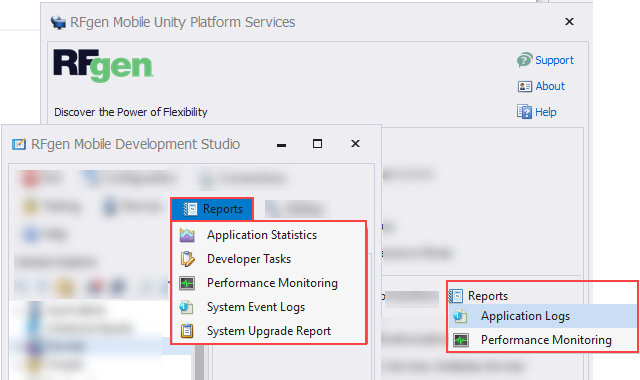
The Application Logs (Event Log Files) display system errors in the Event Log screen, and includes a SQL Filter and Export to Excel tool. This is available in the Services Console and Dev Studio Reports menu. The information for the Application Log report is sourced from the database setup under Connections > System Event Logs in the Mobile Dev Studio and/or Mobile Unity Platform Console. See Connections > Application Event Logs topic for more information.
The Performance Monitoring log lists events generated by the execution of scripts that exceeded a threshold value. (i.e. Flagged events that exceed processing time thresholds.) It includes an SQL Filter, Display Options and an Export to Excel tool. The report is available from both the Services Console and the Dev Studio Reports menu. The source of information for the Performance Monitoring report comes from the same database used to source the Application Log / Even Log file. To enable performance events, see Environment Settings: Performance Monitoring.
Reports Only Available in Dev Studio
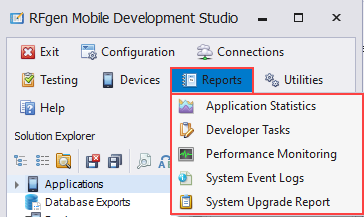
The Application Statistics report displays statistics regarding database connections and ERP transactions.
The Developer Tasks includes a list of programmer tasks to be completed if the script was flagged with a comment and the words “TODO” after upgrading major versions of RFgen (i.e RFgen version 5.1 to 5.2). For more details, see To Create a Developer Tasks Report.
The System Event Logs lists the error messages and events that occur between RFgen and other systems it communicates with. It also logs errors occurring from a mobile application, user login/off activity generated from connected clients, and changes made to the RFgen server (i.e. changes to the Environment Settings). For more details on viewing files by event type, date range, or via SQL query, see the topic System Event Log.
For additional information on configuring the event log file see To Configure Event Logging.
The System Upgrade Report lists the results of a Validate System check from the Studio > Utilities menu. This reports on what was left unfinished or needs further investigation when you upgrade RFgen via RFgen’s Mobile Unity Platform installer. For example, if you were to update from RFgen 5.1 to 5.2, this report may warn you about which applications may need more attention.