To Authorize or Remove Devices
Each authorization will consume a license for the corresponding type. If automatic authorization is configured, licenses are assigned to online clients on a “first request” basis.
From the Services Console click on Authorized Devices. Or from the Mobile Development Studio click on > Devices > Authorized Devices.
To authorize a Thin Client: Check the device’s Online Access box, then click the Refresh button.
To authorize a Mobile Client: Check its Offline Authorization box, then click the Refresh button.
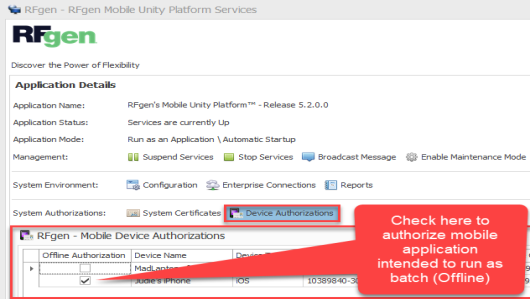
If the Offline Authorization box is checked, the server will deploy a Mobile Client license to the mobile client if the server has a sufficient number of batch/mobile licenses available. If, however, you click this box, and the client does not have a mobile profile installed, an error message will display.
To remove an authorized device and free-up a license: Delete the row of the device. (Click in one of the cells, and press “Delete”.)
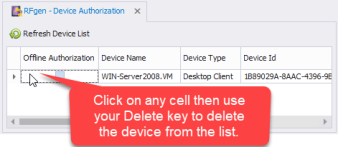
If the number of available Mobile licenses are exceeded, the Mobile Client will still be able to connect to the server and receive profile changes, but it will not be able to upload processed data to the server.