To Add Menus and/or Roles
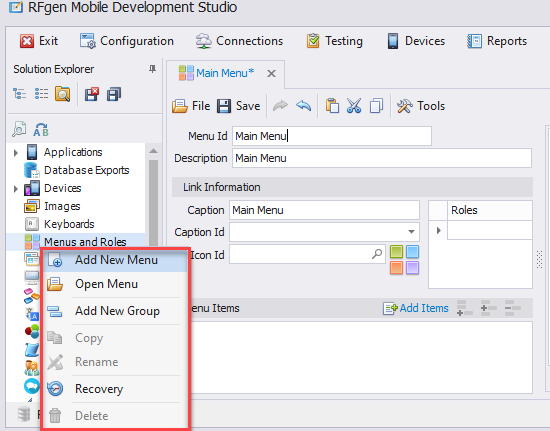
-
From the from the or the Mobile Development Studio, in the Solution Explorer, right-click on Menus and Roles and select Add New Menu.
From the User Management Console, right-click on Menus and Roles and select Add New Menu. A blank Menu tab displays. -
Complete the Menu Id and Description. Avoid using spaces or unique characters as your Menu ID. The description accepts spaces.
- Link Information. This section is used to link a source to the Menu Name if you want the menu name to be localized in the language of the user. This section also is used to restrict who can access the menu via the Role name that is setup.
The Caption is the menu name. The Caption ID is used to link the caption to a text ID. (To localize the string, you must have the string or Text ID setup and translated in Solution Explorer > Text Resources.
The Icon ID links the image from the Solution Explorer > Images list to this field. Click on the search icon in the Icon ID field to find and select an icon image to associate with the Main menu.
The Roles field is used to link a specific role (i.e. Administrator, Manager etc) with the menu. For more details on how to use setup Roles so to enable/limit access to menus and the items under a menu, see Menu and Roles > Roles. -
Menu Items. This section uses the Menu Toolicon to add the applications or another menu that will be linked to the parent menu. For example, the Inventory Management Menu is linked to the Main Menu. You can add the menu, link it to the resource id (for translation purposes) using the options in the Menu Items tool.
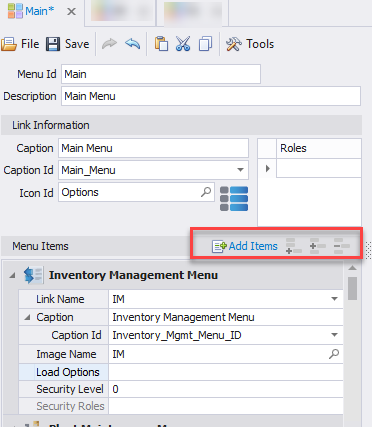
Load Options can be used to define how the sub menu is launched.
Security Level is a numeric value between 0 – 100 that will be compared to the menu’s required security level before allowing that user access to the following menus or forms.
Verify your Work
Click on the Menu Tree tab to view your menu hierarcy and associated applications. If it looks okay, you can review how it may look on a device.
Menu Simulation
- To view how the menus would look on screen, click on Menu Simulation. For details on viewing it inside a device, see the Menu Simulation topic.
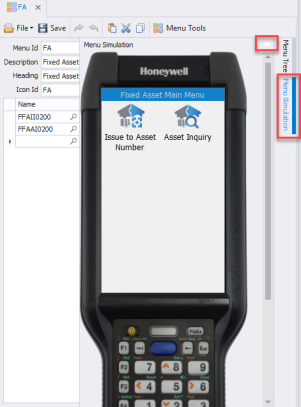
Related Information
For information on importing, exporting, editing and searching your menus, see Menu Tools.