Availability
The Availability tab in the ‘Screen Mapping Integration’ Window allows users to schedule ‘down time’ for a host connection; i.e., the server will disable the connection during the time that a host is offline. The following panel will appear.
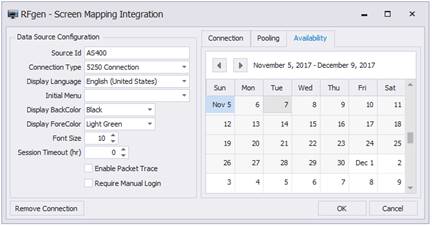
To schedule downtime, right-click on the date or days in the calendar and select the appropriate item from the menu.
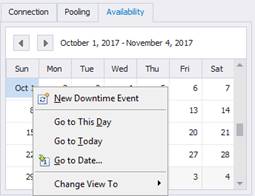
In this example, the New Downtime Event was selected.
In the Event Time box, the connection will be unavailable every Thursday, for 30 minutes between 12 AM and 1 AM beginning Oct 1, 2017 and reoccur until an End Date is supplied.
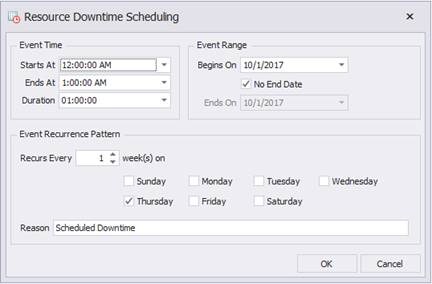
During the down time, transactions can be ‘queued’ for automatic posting to your host when the connection becomes available.
When you ‘Save’ the screen mapping configuration entries, a session with your host should be available by right-clicking on the screen mapping connector and selecting Show Host Connection and the host name will appear as a ‘connection indicator’ at the bottom of the Mobile Development Studio window. A red circle in the connection indicator…
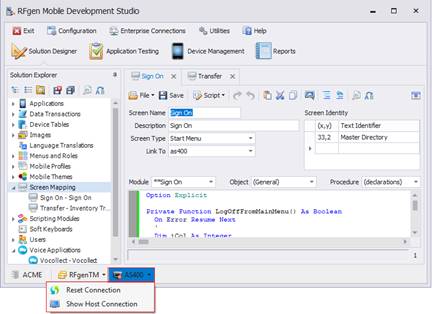
indicates that a connection has not been established with your identified host.
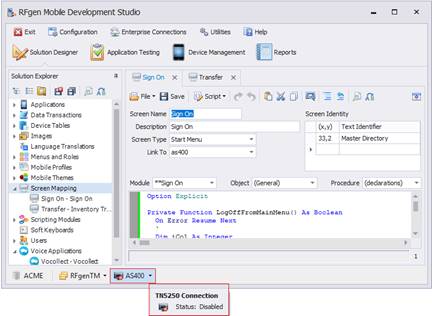
With a host connection established, your screen mapping development project is ready to be started.