Installing RFgen
The RFgen’s Mobile Unity Platform.exe installs all the RFgen products except the RFgen clients.
To get started, simply click on RFgen’s Mobile Unity Platform.exe or Mobile Development Studio.exe. The Welcome screen displays.
Welcome Screen
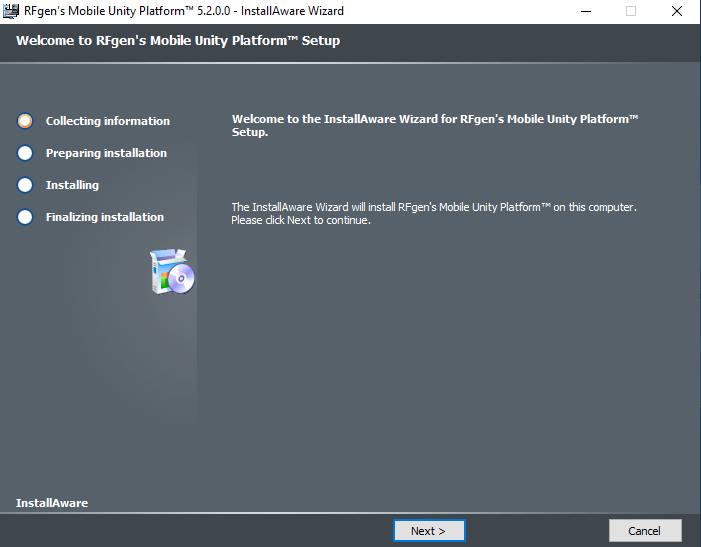
Click Next to continue or Cancel to exit the app.
License Agreement

If you are installing RFgen for the first time, this screen displays. Click the “I accept the license agreement” then click Next to continue.
Setup Type
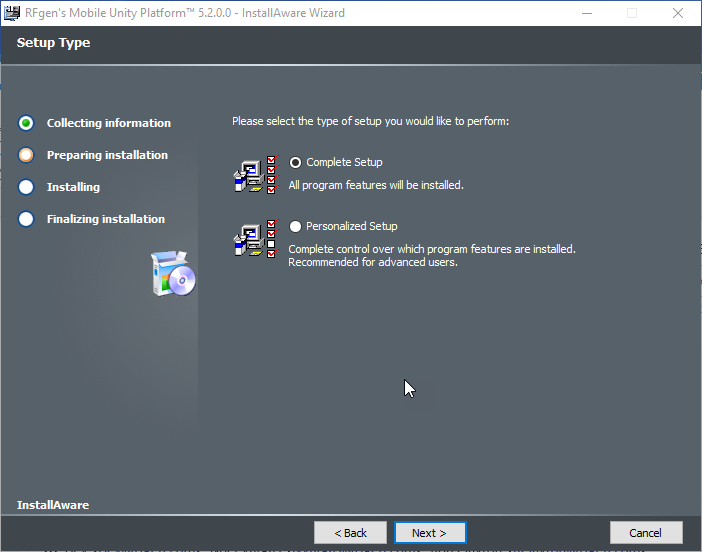
This screen enables you to select the specific RFgen product you want to install in addtion to the RFgen server.
- Complete Setup installs all products -- Mobile Unity Platform Server/Console, Mobile Development Studio, Enterprise Dashboard, Transaction Management Dashboard, or the User Management Console.
- Personalized Setup -- Use this feature to OMIT products you do NOT want installed.
If you select Complete Setup and click Next, this takes you to the Destination folder.
Select Features - Example of Personalized Install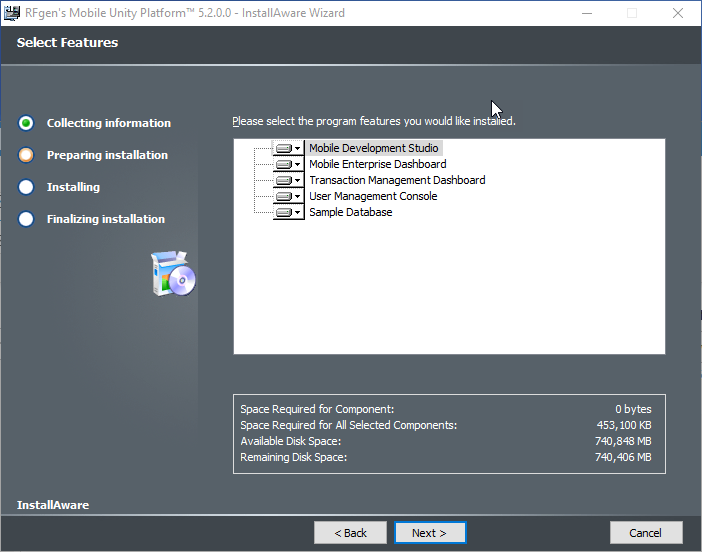
If you selected Personalized Setup in the prior step, you can select the product and/or Sample Database to be installed. Note that the specific space requirements are also described.
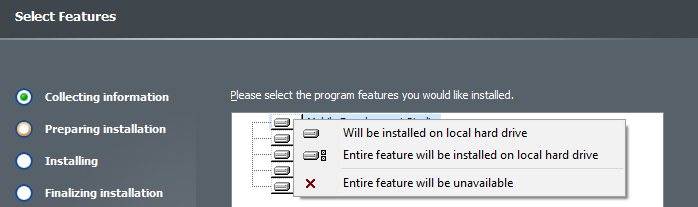
When you click the down arrow, the options "Will be installed on local hard drive" and "Entire feature will be installed on local hard drive" will yield the same results. If you select "Entire feature will be unavailable" this will prevent it from being installed.
Click Next to continue.
Destination Folder
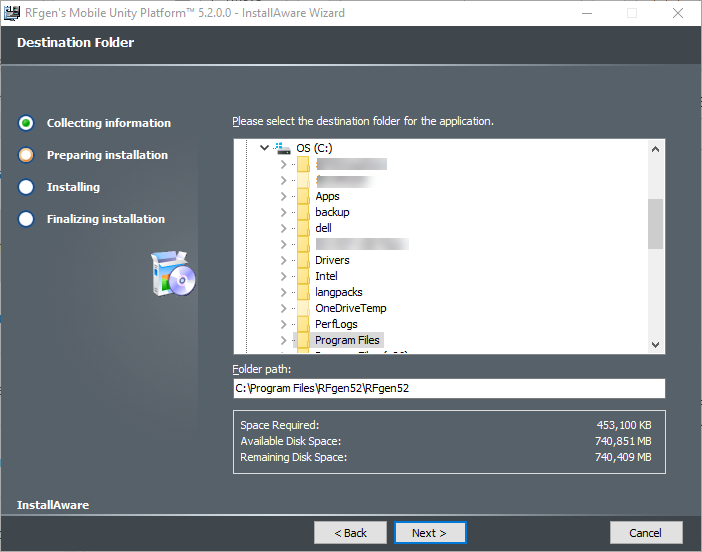
If you are installing the 64-bit version or x86-bit version, the installer defaults to these locations respectively:
\Program Files\RFgen52 or \Program Files (x86)\RFgen52
The default database (RFgen.db) installs to:
C:\ProgramData\RFgen52
You can customize the destination by editing the path in the Folder Path field.
Click Next to continue.
COM/NET Support (Visual Basic Application Environment Extensions)
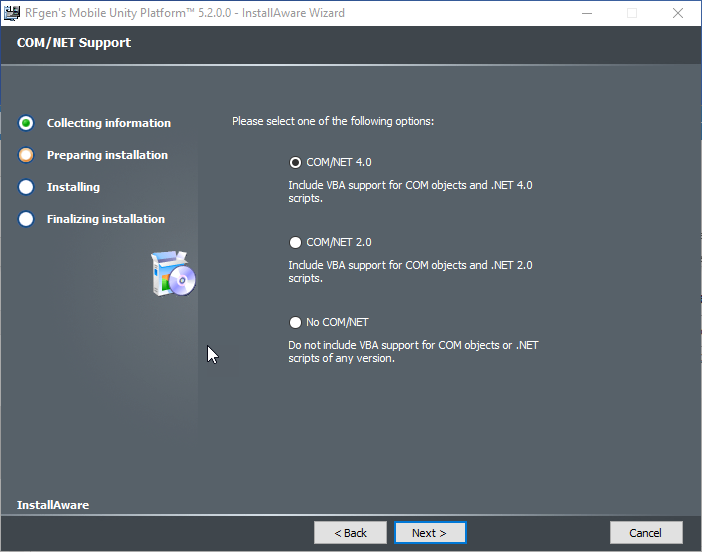
The COM/NET Support screen allows you to install additional software that extends the functionality of Microsoft Visual Basic for Applications (VBA). VBA is the programming language used to develop mobile applications in the Mobile Development Studio.
No COM/NET - Choose this third option if you DO NOT plan on developing applications in the Mobile Development Studio, or, you want to simply skip installation of COM/NET right now. You can choose to install it later via this installer.
COM/NET 4.0 – Choose this option if you plan on developing or customizing applications in the Mobile Development Studio and do not have mobile apps using scripts coded with dependencies to older versions COM or NET. COM/NET 4.0 is not backwards compatible with older versions of code.
Note 1: Once you install COM/NET 4.0, it cannot be removed individually without removing the entire set of products.
Note 2: If you are planning on connecting the RFgen Mobile Development Studio to the Microsoft Team Foundation Server for code management (source control) purposes, the Microsoft .Net Framework 4.5 is required on the same system where your RFgen Mobile Development Studio is installed.
COM/NET 2.0 – Choose this option if you plan on developing new mobile applications or mobile applications that you plan on modifying and you know these use the VBA code used this version of COM/NET.
Note: Once you install COM/NET 2.0 it cannot be removed individually without removing the entire set of products.
Click Next to continue.
Ready to Install
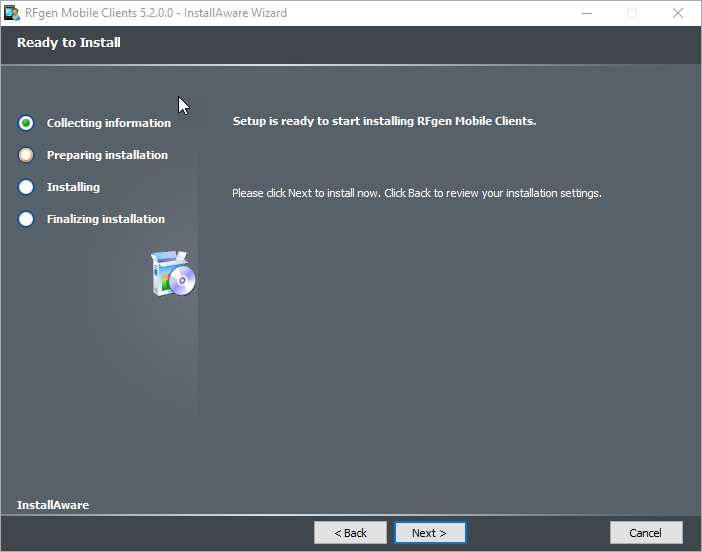
Click Next to finish the process.
The Installing screen will display.
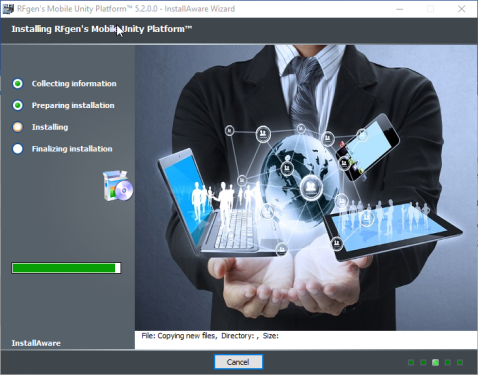
Installing RFgen's Mobile Unity Platform Setup Complete
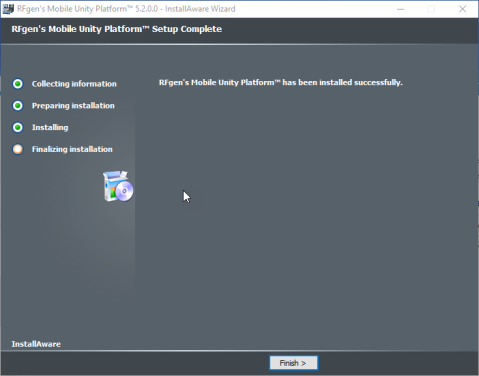
You are now ready to begin running your RFgen product. Click Finish to exit the installer.