Prompt-Specific Extensions
These properties and methods are available at run time by using the name of the prompt or the RFPrompt wrapper function with specifying either the prompt name or prompt number. Be careful using the prompt number since adding or deleting prompts over time will create bugs in the script. Prompt numbers are best used when looping through the prompts to set a property like Visible = False. At design time, these properties can be found on the Fields Properties tab.
The list of extensions available to each prompt is vast to list here. In order to view which extensions are available, in the script view, enter the prompt id followed by a dot.
For example, if you added a Label control to your form, and the lable is lblPlant, in your script, enter "lblPlant" and select a procedures such as the Click event. The following Intellisense display will show something similar to this below:

Depending on the item selected, you can then continue to add the next extension. For example, if you selected "Align" you can use the Intellisense to select the value that specifies the alignment.
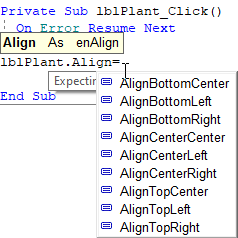
Note that some extensions are only available for specific types of prompts.