Step 6. Stop Services, then Install RFgen software
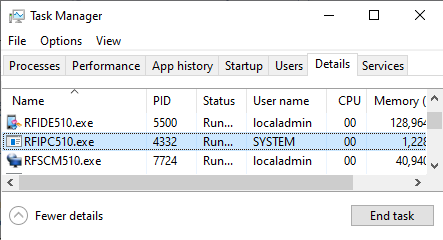
- Close all RF* services before starting the update.
For 5.0 this includes the RFIDE500.exe, RFIPC500.exe and RFSCM500.exe
For 5.1 this includes the RFIDE510.exe, RFIPC510.exe, and RFSCM510.exe.
If you are running the RFgen Desktop Client on the system, make sure that is stopped as well. - Using a local administrator account, install the RFgen software (i.e. RFgen 5.2 Mobile Unity Platform Services) if you have not done so already.
- During the installation, RFgen will create a new 52 folder in %AppData%\Program Data if the 64-bit package was used. This location can retained as we will be using the C:\RFgenTestSQLiteDB\RFgen52 folder for storage of our test items later on. For more details, refer to the installation steps at the beginning of this guide.